# 使用 JTextComponent 类处理双向文本
本节讨论如何使用 JTextComponent 类处理双向文本。双向文本是指包含按 从左到右 和 从右到左 两个方向运行的文本。双向文本的一个例子是阿拉伯文本(从右到左),其中包含数字(从左到右)。双向文本的显示和管理更加困难;然而,JTextComponent 为您处理这些问题。
本节涵盖以下主题:
- 确定双向文本的方向性
- 显示和移动 Carets
- 命中测试
- 突出显示选择
- 设置组件方向
先上完整代码,上完,你不一定会看,因为还是很复杂的,完成了小型编辑器的 UI 功能
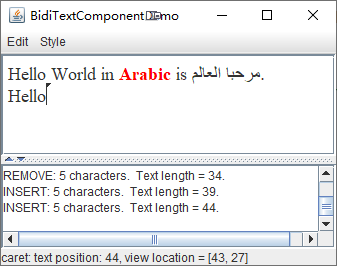
package com.java;
/*
* BidiTextComponentDemo.java requires one additional file:
* DocumentSizeFilter.java
*/
import java.awt.*;
import java.awt.event.*;
import java.awt.font.TextAttribute;
import java.util.HashMap;
import java.util.Locale;
import javax.swing.*;
import javax.swing.text.*;
import javax.swing.event.*;
import javax.swing.undo.*;
public class BidiTextComponentDemo extends JFrame {
JTextPane textPane;
AbstractDocument doc;
static final int MAX_CHARACTERS = 500;
JTextArea changeLog;
String newline = "\n";
HashMap<Object, Action> actions;
// undo helpers
protected UndoAction undoAction;
protected RedoAction redoAction;
protected UndoManager undo = new UndoManager();
public BidiTextComponentDemo() {
super("BidiTextComponentDemo");
// Create the text pane and configure it.
textPane = new JTextPane();
// The following statement specifies that the run direction of
// the text contained in the JTextPane object is
// right-to-left.
// textPane.getDocument().putProperty(TextAttribute.RUN_DIRECTION,TextAttribute.RUN_DIRECTION_RTL);
// The following statements specify that the component orientation
// of the JTextPane object is based on the ar-SA locale. Consequently,
// these statements also set the run direction of the text contained
// in the JTextPane object right-to-left.
// Locale arabicSaudiArabia = new Locale.Builder().setLanguage("ar").setRegion("SA").build();
// textPane.setComponentOrientation(ComponentOrientation.getOrientation(arabicSaudiArabia));
textPane.setCaretPosition(0);
textPane.setMargin(new Insets(5, 5, 5, 5));
StyledDocument styledDoc = textPane.getStyledDocument();
if (styledDoc instanceof AbstractDocument) {
doc = (AbstractDocument) styledDoc;
doc.setDocumentFilter(new DocumentSizeFilter(MAX_CHARACTERS));
} else {
System.err.println("Text pane's document isn't an AbstractDocument!");
System.exit(-1);
}
JScrollPane scrollPane = new JScrollPane(textPane);
scrollPane.setPreferredSize(new Dimension(200, 100));
// Create the text area for the status log and configure it.
changeLog = new JTextArea(5, 30);
changeLog.setEditable(false);
JScrollPane scrollPaneForLog = new JScrollPane(changeLog);
// Create a split pane for the change log and the text area.
JSplitPane splitPane = new JSplitPane(JSplitPane.VERTICAL_SPLIT,
scrollPane, scrollPaneForLog);
splitPane.setOneTouchExpandable(true);
// Create the status area.
JPanel statusPane = new JPanel(new GridLayout(1, 1));
CaretListenerLabel caretListenerLabel = new CaretListenerLabel(
"Caret Status");
statusPane.add(caretListenerLabel);
// Add the components.
getContentPane().add(splitPane, BorderLayout.CENTER);
getContentPane().add(statusPane, BorderLayout.PAGE_END);
// Set up the menu bar.
actions = createActionTable(textPane);
JMenu editMenu = createEditMenu();
JMenu styleMenu = createStyleMenu();
JMenuBar mb = new JMenuBar();
mb.add(editMenu);
mb.add(styleMenu);
setJMenuBar(mb);
// Add some key bindings.
addBindings();
// Put the initial text into the text pane.
initDocument();
textPane.setCaretPosition(0);
// Start watching for undoable edits and caret changes.
doc.addUndoableEditListener(new MyUndoableEditListener());
textPane.addCaretListener(caretListenerLabel);
doc.addDocumentListener(new MyDocumentListener());
}
// This listens for and reports caret movements.
protected class CaretListenerLabel extends JLabel implements CaretListener {
public CaretListenerLabel(String label) {
super(label);
}
// Might not be invoked from the event dispatch thread.
public void caretUpdate(CaretEvent e) {
displaySelectionInfo(e.getDot(), e.getMark());
}
// This method can be invoked from any thread. It
// invokes the setText and modelToView methods, which
// must run on the event dispatch thread. We use
// invokeLater to schedule the code for execution
// on the event dispatch thread.
protected void displaySelectionInfo(final int dot, final int mark) {
SwingUtilities.invokeLater(new Runnable() {
public void run() {
if (dot == mark) { // no selection
try {
Rectangle caretCoords = textPane.modelToView(dot);
// Convert it to view coordinates.
setText("caret: text position: " + dot + ", view location = ["
+ caretCoords.x + ", " + caretCoords.y + "]" + newline);
} catch (BadLocationException ble) {
setText("caret: text position: " + dot + newline);
}
} else if (dot < mark) {
setText("selection from: " + dot + " to " + mark + newline);
} else {
setText("selection from: " + mark + " to " + dot + newline);
}
}
});
}
}
// This one listens for edits that can be undone.
protected class MyUndoableEditListener implements UndoableEditListener {
public void undoableEditHappened(UndoableEditEvent e) {
// Remember the edit and update the menus.
undo.addEdit(e.getEdit());
undoAction.updateUndoState();
redoAction.updateRedoState();
}
}
// And this one listens for any changes to the document.
protected class MyDocumentListener implements DocumentListener {
public void insertUpdate(DocumentEvent e) {
displayEditInfo(e);
}
public void removeUpdate(DocumentEvent e) {
displayEditInfo(e);
}
public void changedUpdate(DocumentEvent e) {
displayEditInfo(e);
}
private void displayEditInfo(DocumentEvent e) {
Document document = e.getDocument();
int changeLength = e.getLength();
changeLog.append(e.getType().toString() + ": " + changeLength
+ " character" + ((changeLength == 1) ? ". " : "s. ")
+ " Text length = " + document.getLength() + "." + newline);
}
}
// Add a couple of emacs key bindings for navigation.
protected void addBindings() {
InputMap inputMap = textPane.getInputMap();
// Ctrl-b to go backward one character
KeyStroke key = KeyStroke.getKeyStroke(KeyEvent.VK_B, Event.CTRL_MASK);
inputMap.put(key, DefaultEditorKit.backwardAction);
// Ctrl-f to go forward one character
key = KeyStroke.getKeyStroke(KeyEvent.VK_F, Event.CTRL_MASK);
inputMap.put(key, DefaultEditorKit.forwardAction);
// Ctrl-p to go up one line
key = KeyStroke.getKeyStroke(KeyEvent.VK_P, Event.CTRL_MASK);
inputMap.put(key, DefaultEditorKit.upAction);
// Ctrl-n to go down one line
key = KeyStroke.getKeyStroke(KeyEvent.VK_N, Event.CTRL_MASK);
inputMap.put(key, DefaultEditorKit.downAction);
}
// Create the edit menu.
protected JMenu createEditMenu() {
JMenu menu = new JMenu("Edit");
// Undo and redo are actions of our own creation.
undoAction = new UndoAction();
menu.add(undoAction);
redoAction = new RedoAction();
menu.add(redoAction);
menu.addSeparator();
// These actions come from the default editor kit.
// Get the ones we want and stick them in the menu.
menu.add(getActionByName(DefaultEditorKit.cutAction));
menu.add(getActionByName(DefaultEditorKit.copyAction));
menu.add(getActionByName(DefaultEditorKit.pasteAction));
menu.addSeparator();
menu.add(getActionByName(DefaultEditorKit.selectAllAction));
return menu;
}
// Create the style menu.
protected JMenu createStyleMenu() {
JMenu menu = new JMenu("Style");
Action action = new StyledEditorKit.BoldAction();
action.putValue(Action.NAME, "Bold");
menu.add(action);
action = new StyledEditorKit.ItalicAction();
action.putValue(Action.NAME, "Italic");
menu.add(action);
action = new StyledEditorKit.UnderlineAction();
action.putValue(Action.NAME, "Underline");
menu.add(action);
menu.addSeparator();
menu.add(new StyledEditorKit.FontSizeAction("12", 12));
menu.add(new StyledEditorKit.FontSizeAction("14", 14));
menu.add(new StyledEditorKit.FontSizeAction("18", 18));
menu.addSeparator();
menu.add(new StyledEditorKit.FontFamilyAction("Serif", "Serif"));
menu.add(new StyledEditorKit.FontFamilyAction("SansSerif", "SansSerif"));
menu.addSeparator();
menu.add(new StyledEditorKit.ForegroundAction("Red", Color.red));
menu.add(new StyledEditorKit.ForegroundAction("Green", Color.green));
menu.add(new StyledEditorKit.ForegroundAction("Blue", Color.blue));
menu.add(new StyledEditorKit.ForegroundAction("Black", Color.black));
return menu;
}
protected void initDocument() {
String bidiText = "Hello World in Arabic is " +
"\u0645\u0631\u062D\u0628\u0627\u0020\u0627\u0644\u0639\u0627\u0644\u0645" +
".";
String initString[] = {
bidiText
};
SimpleAttributeSet[] attrs = initAttributes(initString.length);
try {
for (int i = 0; i < initString.length; i++) {
doc.insertString(doc.getLength(), initString[i] + newline, attrs[i]);
}
} catch (BadLocationException ble) {
System.err.println("Couldn't insert initial text.");
}
}
protected SimpleAttributeSet[] initAttributes(int length) {
SimpleAttributeSet[] attrs = new SimpleAttributeSet[length];
attrs[0] = new SimpleAttributeSet();
StyleConstants.setFontSize(attrs[0], 18);
StyleConstants.setFontFamily(attrs[0], "Serif");
return attrs;
}
// The following two methods allow us to find an
// action provided by the editor kit by its name.
private HashMap<Object, Action> createActionTable(JTextComponent textComponent) {
HashMap<Object, Action> actions = new HashMap<Object, Action>();
Action[] actionsArray = textComponent.getActions();
for (int i = 0; i < actionsArray.length; i++) {
Action a = actionsArray[i];
actions.put(a.getValue(Action.NAME), a);
}
return actions;
}
private Action getActionByName(String name) {
return actions.get(name);
}
class UndoAction extends AbstractAction {
public UndoAction() {
super("Undo");
setEnabled(false);
}
public void actionPerformed(ActionEvent e) {
try {
undo.undo();
} catch (CannotUndoException ex) {
System.out.println("Unable to undo: " + ex);
ex.printStackTrace();
}
updateUndoState();
redoAction.updateRedoState();
}
protected void updateUndoState() {
if (undo.canUndo()) {
setEnabled(true);
putValue(Action.NAME, undo.getUndoPresentationName());
} else {
setEnabled(false);
putValue(Action.NAME, "Undo");
}
}
}
class RedoAction extends AbstractAction {
public RedoAction() {
super("Redo");
setEnabled(false);
}
public void actionPerformed(ActionEvent e) {
try {
undo.redo();
} catch (CannotRedoException ex) {
System.out.println("Unable to redo: " + ex);
ex.printStackTrace();
}
updateRedoState();
undoAction.updateUndoState();
}
protected void updateRedoState() {
if (undo.canRedo()) {
setEnabled(true);
putValue(Action.NAME, undo.getRedoPresentationName());
} else {
setEnabled(false);
putValue(Action.NAME, "Redo");
}
}
}
/**
* Create the GUI and show it. For thread safety, this method should be invoked from the event
* dispatch thread.
*/
private static void createAndShowGUI() {
// Create and set up the window.
final BidiTextComponentDemo frame = new BidiTextComponentDemo();
frame.setDefaultCloseOperation(JFrame.EXIT_ON_CLOSE);
// Display the window.
frame.pack();
frame.setVisible(true);
}
// The standard main method.
public static void main(String[] args) {
// Schedule a job for the event dispatch thread:
// creating and showing this application's GUI.
SwingUtilities.invokeLater(new Runnable() {
public void run() {
// Turn off metal's use of bold fonts
UIManager.put("swing.boldMetal", Boolean.FALSE);
createAndShowGUI();
}
});
}
}
2
3
4
5
6
7
8
9
10
11
12
13
14
15
16
17
18
19
20
21
22
23
24
25
26
27
28
29
30
31
32
33
34
35
36
37
38
39
40
41
42
43
44
45
46
47
48
49
50
51
52
53
54
55
56
57
58
59
60
61
62
63
64
65
66
67
68
69
70
71
72
73
74
75
76
77
78
79
80
81
82
83
84
85
86
87
88
89
90
91
92
93
94
95
96
97
98
99
100
101
102
103
104
105
106
107
108
109
110
111
112
113
114
115
116
117
118
119
120
121
122
123
124
125
126
127
128
129
130
131
132
133
134
135
136
137
138
139
140
141
142
143
144
145
146
147
148
149
150
151
152
153
154
155
156
157
158
159
160
161
162
163
164
165
166
167
168
169
170
171
172
173
174
175
176
177
178
179
180
181
182
183
184
185
186
187
188
189
190
191
192
193
194
195
196
197
198
199
200
201
202
203
204
205
206
207
208
209
210
211
212
213
214
215
216
217
218
219
220
221
222
223
224
225
226
227
228
229
230
231
232
233
234
235
236
237
238
239
240
241
242
243
244
245
246
247
248
249
250
251
252
253
254
255
256
257
258
259
260
261
262
263
264
265
266
267
268
269
270
271
272
273
274
275
276
277
278
279
280
281
282
283
284
285
286
287
288
289
290
291
292
293
294
295
296
297
298
299
300
301
302
303
304
305
306
307
308
309
310
311
312
313
314
315
316
317
318
319
320
321
322
323
324
325
326
327
328
329
330
331
332
333
334
335
336
337
338
339
340
341
342
343
344
345
346
347
348
349
350
351
352
353
354
355
356
357
358
359
360
361
362
363
364
365
366
367
368
369
370
371
372
373
374
375
376
377
378
379
380
381
382
383
384
385
386
387
388
389
390
391
392
393
package com.java;
/* A 1.4 class used by TextComponentDemo.java. */
import javax.swing.*;
import javax.swing.text.*;
import java.awt.Toolkit;
public class DocumentSizeFilter extends DocumentFilter {
int maxCharacters;
boolean DEBUG = false;
public DocumentSizeFilter(int maxChars) {
maxCharacters = maxChars;
}
public void insertString(FilterBypass fb, int offs,
String str, AttributeSet a)
throws BadLocationException {
if (DEBUG) {
System.out.println("in DocumentSizeFilter's insertString method");
}
//This rejects the entire insertion if it would make
//the contents too long. Another option would be
//to truncate the inserted string so the contents
//would be exactly maxCharacters in length.
if ((fb.getDocument().getLength() + str.length()) <= maxCharacters)
super.insertString(fb, offs, str, a);
else
Toolkit.getDefaultToolkit().beep();
}
public void replace(FilterBypass fb, int offs,
int length,
String str, AttributeSet a)
throws BadLocationException {
if (DEBUG) {
System.out.println("in DocumentSizeFilter's replace method");
}
//This rejects the entire replacement if it would make
//the contents too long. Another option would be
//to truncate the replacement string so the contents
//would be exactly maxCharacters in length.
if ((fb.getDocument().getLength() + str.length()
- length) <= maxCharacters)
super.replace(fb, offs, length, str, a);
else
Toolkit.getDefaultToolkit().beep();
}
}
2
3
4
5
6
7
8
9
10
11
12
13
14
15
16
17
18
19
20
21
22
23
24
25
26
27
28
29
30
31
32
33
34
35
36
37
38
39
40
41
42
43
44
45
46
47
48
49
50
51
52
53
54
以上代码来自该 页面 的示例
# 确定双向文本的方向性
您可以指定 JTextComponent 对象的 Document 对象的运行方向。例如,下面的语句指定了 JTextPane 对象 textPane 中的文本从右到左运行:
textPane.getDocument().putProperty(
TextAttribute.RUN_DIRECTION,
TextAttribute.RUN_DIRECTION_RTL);
2
3
或者,您可以根据 Locale 指定特定 Swing 组件的组件方向。例如,下面的语句指定对象 textPane 的组件方向是基于 ar-SA 语言环境的:
Locale arabicSaudiArabia =
new Locale.Builder().setLanguage("ar").setRegion("SA").build();
textPane.setComponentOrientation(
ComponentOrientation.getOrientation(arabicSaudiArabia));
2
3
4
因为阿拉伯语的运行方向是从右到左,所以包含在 textPane 对象中的文本的运行方向也是从右到左。
# 显示和移动 Carets
在可编辑文本中,插入符号用于图形化地表示当前插入点,即文本中将插入新字符的位置。在 BidiTextComponentDemo.java 示例中,插入符号包含一个小三角形,它指向插入字符将显示的方向。
默认情况下,JTextComponent 对象创建一个 keymap(类型为 keymap),它作为默认的 keymap 由所有JTextComponent 实例共享。键映射允许应用程序将击键与动作绑定。默认的键映射(用于支持插入符号移动的JTextComponent 对象)包括插入符号向前和向后移动与左右方向键之间的绑定,这支持通过双向文本进行插入符号移动。
# 命中测试
通常,设备空间中的位置必须转换为文本偏移量。例如,当用户在可选文本上单击鼠标时,鼠标的位置将转换为文本偏移量并用作选择范围的一端。从逻辑上讲,这与插入符号的位置相反。
可以将插入符号侦听器附加到 JTextComponent 的实例。插入符号侦听器使您能够处理插入符号事件,当插入符号移动或文本组件中的选择发生更改时发生插入符号事件。可以用 addCaretListener 方法附加一个插入符号侦听器。 有关更多信息,请参见如何编写 插入符号侦听器。
# 突出显示选择
选定的字符范围由高亮区域以图形方式表示,在高亮区域中,字形将以反向视频或不同的背景颜色显示。
JTextComponent 对象实现逻辑突出显示。这意味着选中的字符在文本模型中总是连续的,突出显示的区域允许不连续。下面是一个逻辑突出显示的例子:
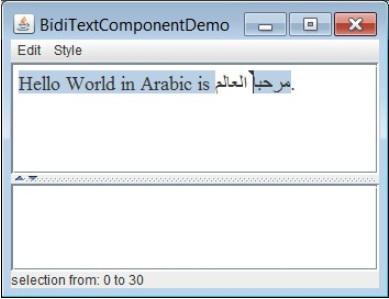
# 设置组件方向
Swing 的布局管理器了解语言环境如何影响 UI;没有必要为每个语言环境创建新的布局。例如,在文本从右到左流动的区域设置中,布局管理器将以相同的方向排列组件。
....
TIP
特别说明,此章,全部是机翻,因为笔者不学习 swing 图形相关知识,这是 原文链接