# vuepress-plugin-toolbar 侧边工具栏
提供的功能:在右侧侧边栏出现自定义的展示区域。如下图所示
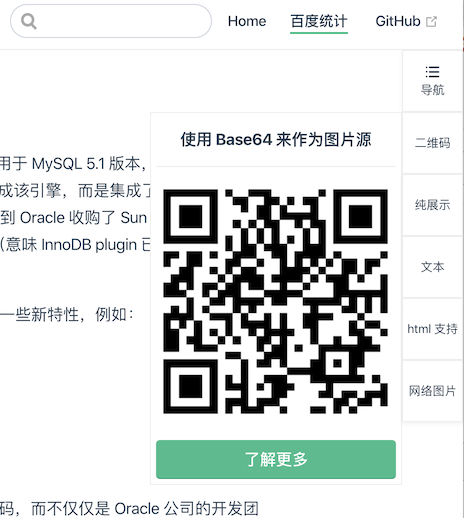
目前提供了上图所示的几种自定义功能。下面详细讲解怎么配置
# 安装依赖
yarn add vuepress-plugin-toolbar
# OR
npm install vuepress-plugin-toolbar
1
2
3
2
3
# 配置插件
下面的配置就是本页右侧显示配置的效果,按照你自己的需求配置。
module.exports = {
plugins: [
['vuepress-plugin-toolbar'], {
'pageNav': {
name: '导航'
},
opts: [
{
icon: '',
name: '二维码',
link: '',
popover: {
title: '使用 Base64 来作为图片源',
type: 'image',
imageUrl: 'data:image/png;base64,这里是 Base64图片编码代码作为图片源',
more: {
newWindow: false,
link: '/vuepress-plugin/vuepress-plugin-toolbar/',
name: '了解更多'
}
}
}, {
icon: '',
name: '纯展示'
},
{
icon: '',
name: '文本',
popover: {
type: 'text',
title: '纯文本说明',
text: '这是一个纯文本的内容展示,就是一段话'
}
},
{
icon: '',
name: 'html 支持',
popover: {
type: 'html',
title: '使用简单的 HTML 显示',
html: '<h1>使用简单的 HTML</h1> 进行展示 <a href="http://www.baidu.com"> 链接到百度 </a>'
}
}, {
icon: '',
name: '网络图片',
link: '',
popover: {
title: '使用 网络图片 来作为图片源',
type: 'image',
imageUrl: 'http://img.bjtata.com/img/5c5de63193ea53a4.jpg',
}
}
]
}]
}
1
2
3
4
5
6
7
8
9
10
11
12
13
14
15
16
17
18
19
20
21
22
23
24
25
26
27
28
29
30
31
32
33
34
35
36
37
38
39
40
41
42
43
44
45
46
47
48
49
50
51
52
53
54
55
2
3
4
5
6
7
8
9
10
11
12
13
14
15
16
17
18
19
20
21
22
23
24
25
26
27
28
29
30
31
32
33
34
35
36
37
38
39
40
41
42
43
44
45
46
47
48
49
50
51
52
53
54
55
目前提供了两种功能:
页面内完整的导航
当前页面所有的 H1~H6 标签的标题都会提取出来,作为导航列表展示,比左侧官网自带的更全
自定义展示内容:支持以下几种
- image :图片,显示一张图片,比如二维码
- text:文字,使用一段文字描述
- html:自己用一些简单的 html 拼接的描述
下面分别详细讲解每种功能的配置
# 页内导航 pageNav
'pageNav': {
icon: '',
name: '导航'
}
1
2
3
4
2
3
4
icon:图标 class 名称
Type: string
Default: 'iconfont icon-daohang'
所有功能都支持该属性配置,该属性的 class 名称,必须是你项目中有的 css 名称。目前内置了一个图标。
name:在图标下面显示的文字,建议最长 4 个汉字
- Type: string
- Default: '导航'
所有功能都支持该属性配置
# 自定义展示内容 opts
目前可自定义的内容有以下类型:
- image :图片,显示一张图片,比如二维码
- text:文字,使用一段文字描述
- html:自己用一些简单的 html 拼接的描述
以上三种都有的配置属性有如下,在下面配置注释的是每种类型特有的配置
{
icon: '',
name: '',
link: '',
popover: {
title: '',
type: 'image',
imageUrl:'', // type 是 image 的时候配置图片路径
text:'', // type 是 text 的时候配置文字描述
html:'', // type 是 html 的时候配置 html 片段代码
more: {
newWindow: false,
link: '',
name: ''
}
}
}
1
2
3
4
5
6
7
8
9
10
11
12
13
14
15
16
17
2
3
4
5
6
7
8
9
10
11
12
13
14
15
16
17
icon:图标 class 名称
- Type: string
- Default: undefined
name:图标下显示的文字,建议最长 4 个汉字
- Type: string
- Default: undefined
link:点击这个展示项的时候,是否跳转
- Type: string
- Default: undefined
popover:鼠标移动到图标上,是否显示更详细的信息?
- Type: Object
- Default: undefined
下面是 popover 的配置属性说明:
title:显示这里配置的标题
- Type: string
- Default: undefined
type:详细信息里面显示的是那种类型的信息?可选配置有 image、text、html
- Type: string
- Default: undefined
more:是否显示更多按钮
- Type: Object
- Default:undefined
下面是 more 的配置属性说明
newWindow:链接调转的时候,是否打开新窗口跳转
- Type: Boolean
- Default: false
link:跳转地址
- Type: String
- Default: undefined
name:按钮名称
- Type: Boolean
- Default: undefined